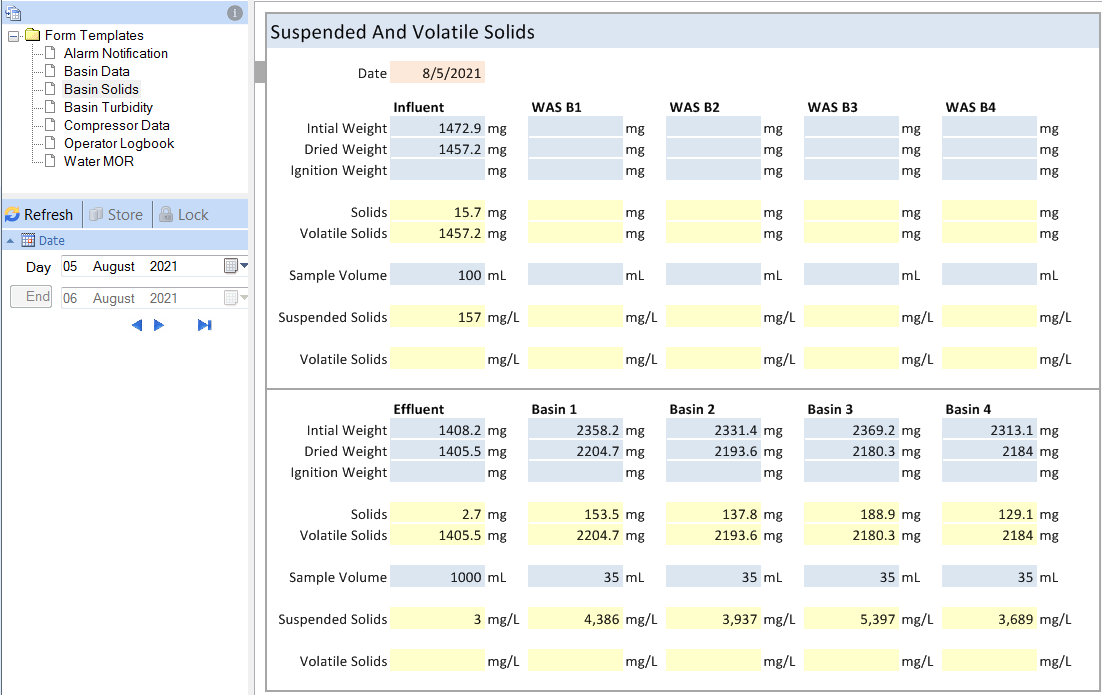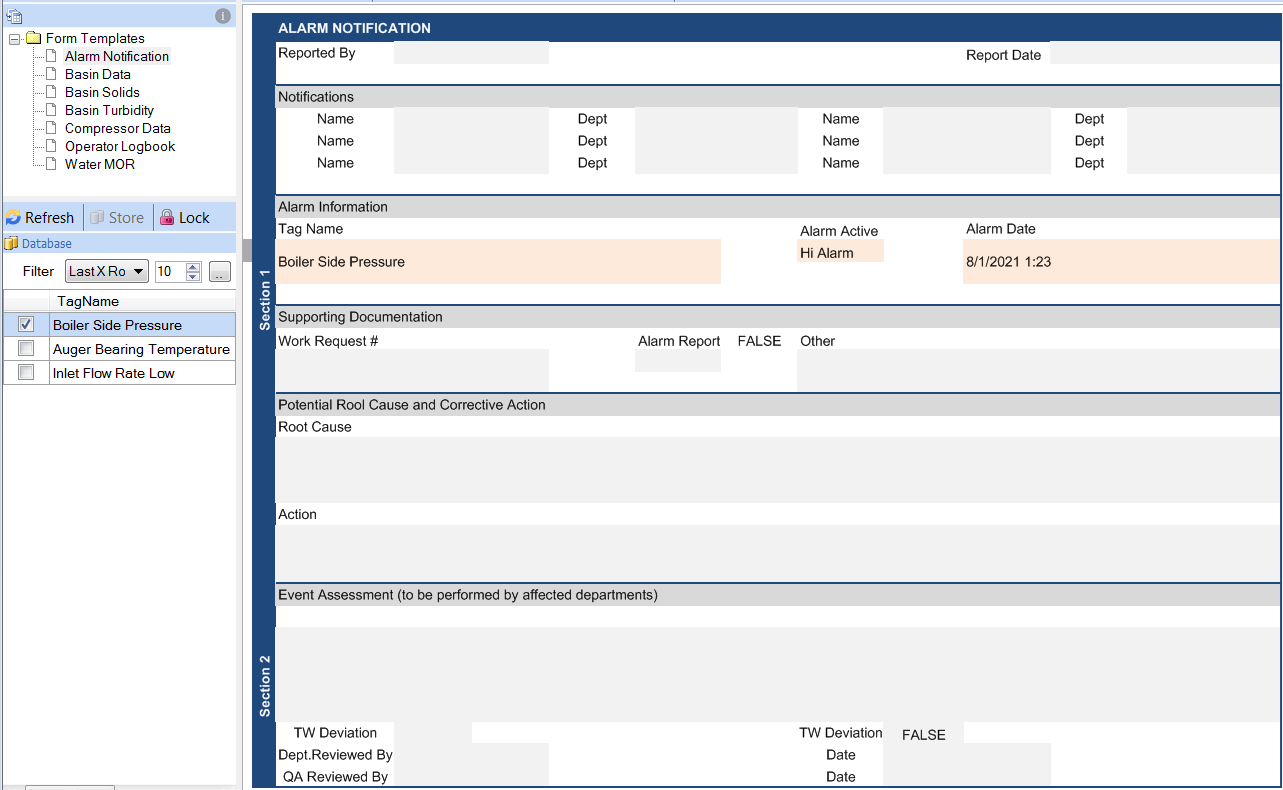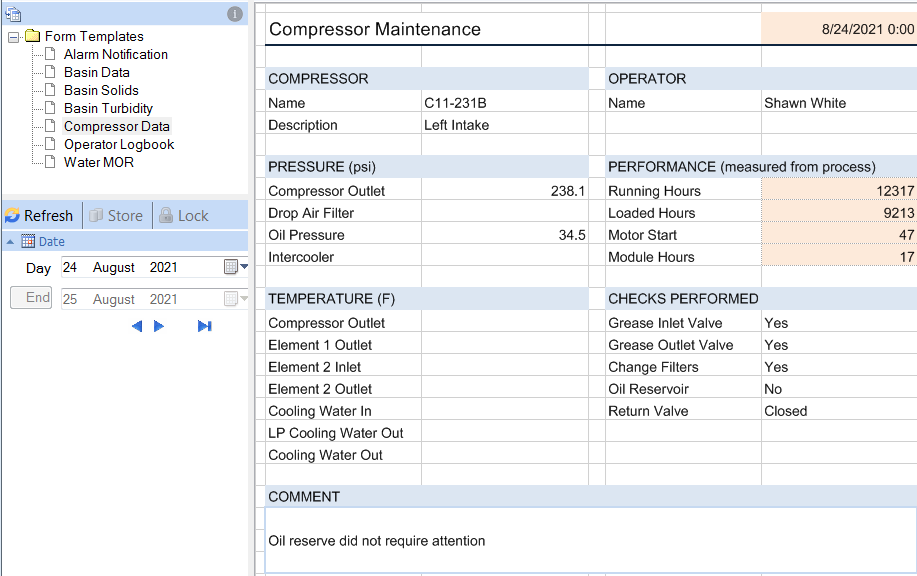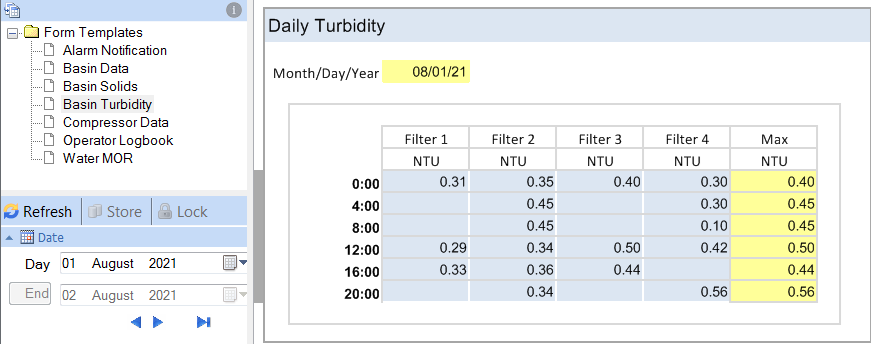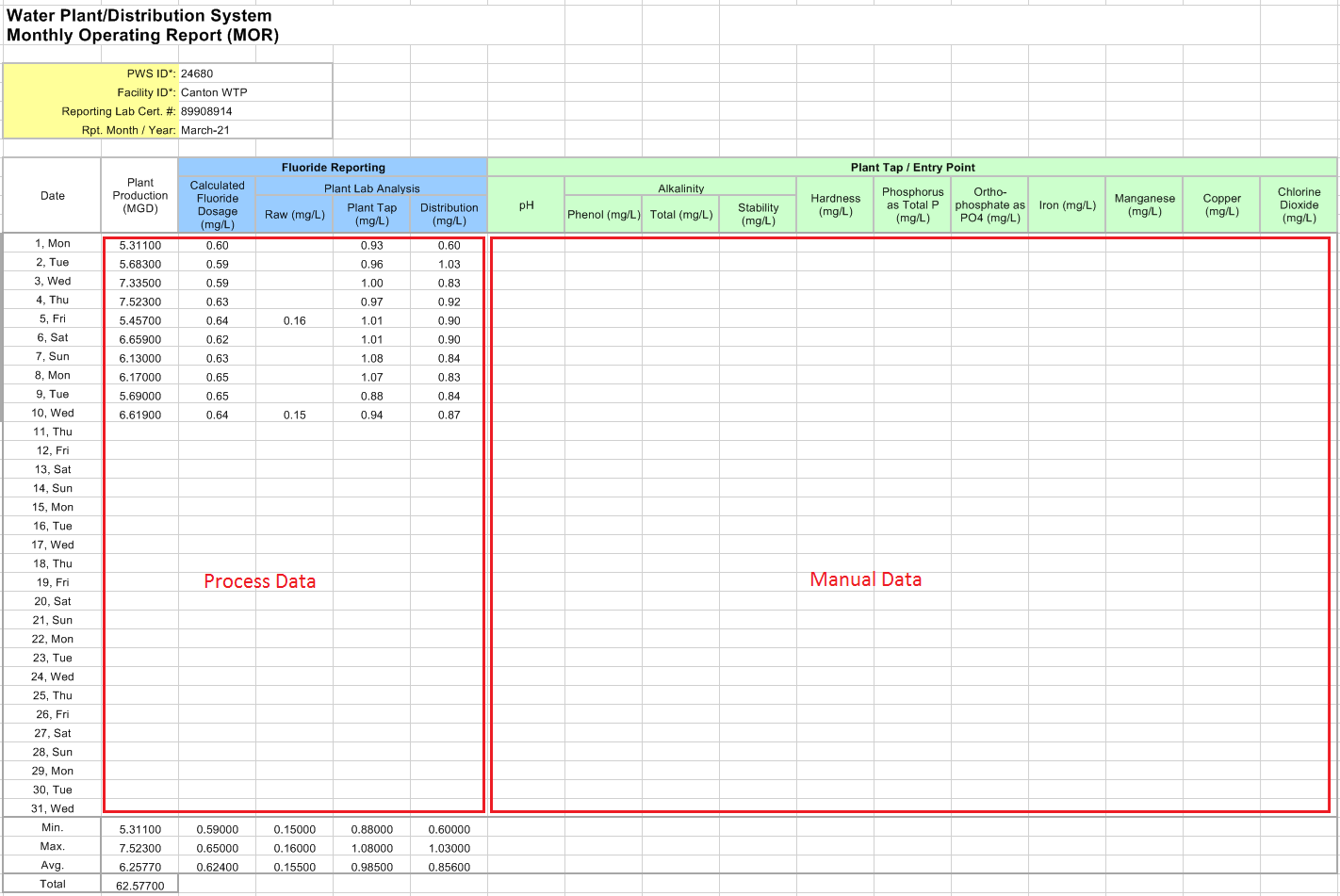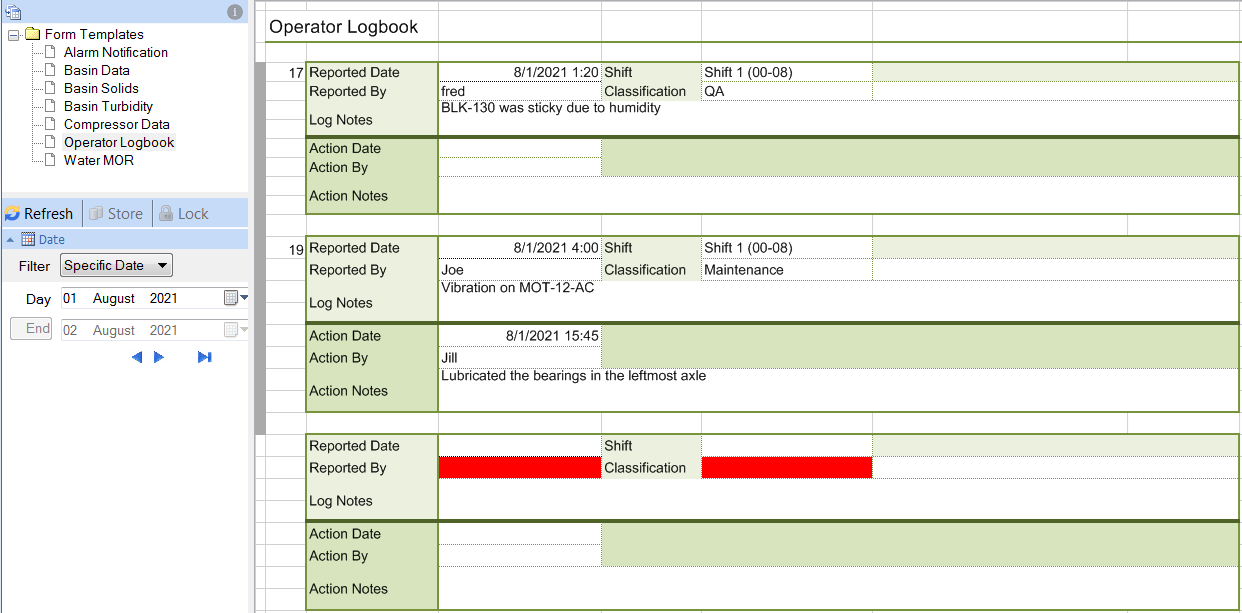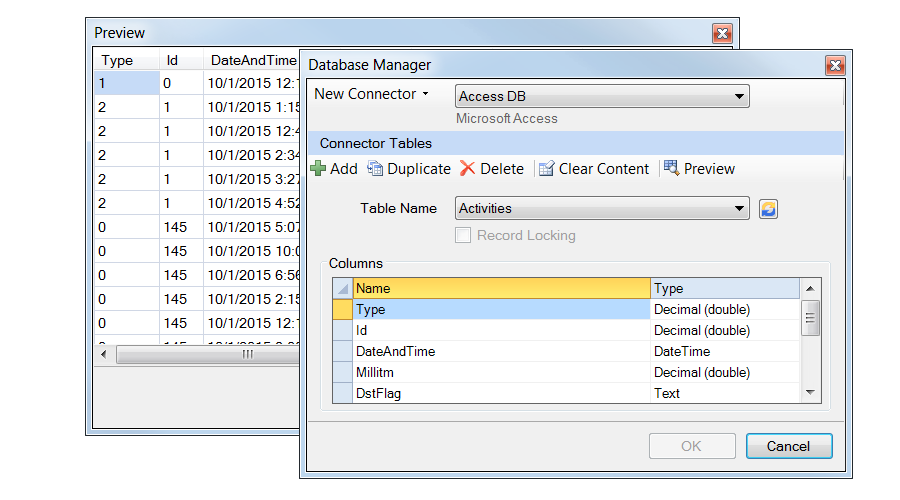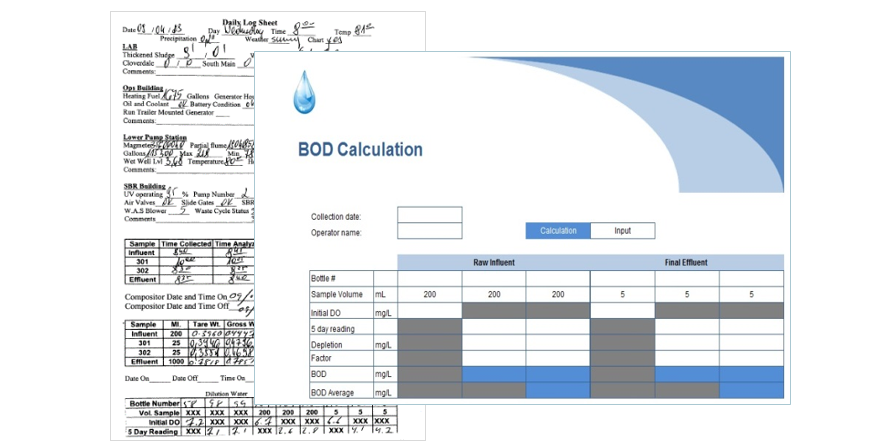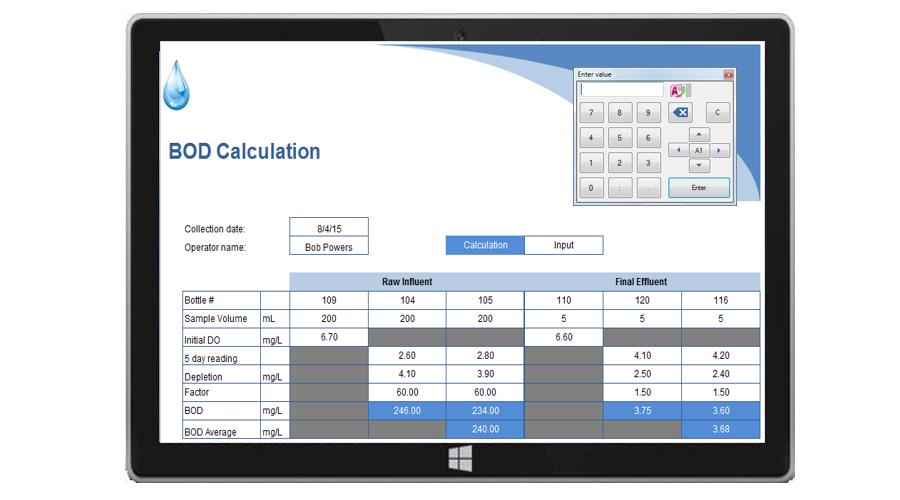Manual Data Entry
Replace pen and paper records with electronic forms, end paperwork, and increase efficiency.
Operator rounds, laboratory results, process readings, and operator comments are a few examples of forms better utilized in a database than a filing cabinet. Use the forms on PCs, laptops, or tablets throughout the facility and remote locations. XLReporter provides the tools to design and deploy forms for any purpose.
 Watch Manual Data Entry Overview
Watch Manual Data Entry Overview
Forms in Action
Data Entry Forms address a wide range of requirements. They are custom designed in the Design Studio which offers powerful features such as calculations, formatting, and validation. Forms are deployed on the network or on wireless devices supporting Windows.
Below are a few examples of forms used in industry:
-
Operator Round
Using a form to collect ad-hoc information into a database makes data access easy and effective.
In the example, the operator fills out the daily form while performing their rounds and then Stores the edits over the network or wirelessly to a central database.
The drop-down lists and value limits are used to limit or contain the data entry. -
BOD Calculation
In treatment facilities it is usual to analyze samples for compliance to regulations.
This example is used in a laboratory to record the results as they become available.
The blue cells guide the user to the input fields. The form contains yellow cells which contain formula that depend on the values entered.
When complete, the operator Stores the edits over the network or wirelessly to a central database. -
Alarm Notification
Forms generated automatically by process conditions are partially filled out, leaving the remaining fields of the form to the operator.
In this example, the alarms database is monitored periodically for a critical alarm. When a critical alarm is detected, a form is produced and automatically populated with the date and tag of the alarm.
Incomplete forms are listed in the Input Panel. The user selects an entry, adds comments and Stores the edits over the network or wirelessly to a central database.
When the form is complete, it is removed from the list by clicking the Lock pushbutton which prevents any further edits. -
Equipment Maintenance
Forms generated automatically by process conditions are partially filled out, leaving the remaining fields of the form to the operator. In practice, the detection of the events is either by the XLReporter scheduler or by a third-party software interface.
In this example, the runtime of the compressors is monitored periodically for the exceedance of a specified condition e.g., runtime hours. When the condition is met, a maintenance form is produced with the runtime hours automatically populated.
Like the Alarm Notification example, the form is selected from a list in the Input Panel. The operator acknowledges the checks performed during the maintenance, adds notes and records other current running conditions. -
Turbidity
Tabular forms are common, each row of the table representing data. In practice, the table rows are spaced periodically.
In this example, a daily form is filled out every 4 hours with the turbidity readings of the process, entered in the blue cells.
The form is filled out incrementally over the day. The Max column is read only and uses workbook formula to derive their values. -
Monthly Operating Report
Process data can be accessed automatically to partially fill a row in a form.
In this example, a monthly form is updated every day. The values entered can be manual or a combination of manual data and values automatically retrieved from the process. When process data is used, it is added to the form automatically, with the option to edit anomalies.
The input to the form uses drop-down lists and limits the values to certain ranges and selections. On completion of the report, XLReporter can save it as an eDMR XML file and submitted to the States web site. -
Operator Logbook
An operator logbook allows shift/daily tickets to be created when condition occur in the process that the operator needs to report. These tickets can be shared from shift-to-shift, day-to-day.
In this example, all the tickets that are “open” are displayed for the date specified. Since there are numerous data items in a ticket they have been arranged in multiple rows and also grouped by “report” items and “action” items.
When a ticket is opened, the user enters the information and selects Store, which stores the edits to the database and creates a new blank ticket. When the actions taken for remedy or comments are added, they also become part of the ticket.
Form Features
Cannot be Empty
Values in a form can be tagged "cannot be empty" which, if left empty, will prevent the form from being stored to the database.
- Any cells set as "cannot be empty" will be displayed red, letting users know ahead of time which fields are required in order to complete the form.

Record Locking
A form with Record Locking enabled and is locked prevents the user from performing any further edits.
- However, a user with appropriate credentials can unlock the form temporarily on an as needed basis.

Data Validation
Data Validation is used to limit the type of data or values that a user can enter into a cell on the form. This feature is useful to maintain the integrity of the data for later analysis.
- Choose from a list of criteria Types such as Whole Number, Decimal, List, or Any value (no validation).
- Custom messages are supported to assist the user before entering a value or if an invalid value is entered.

Easy as 1-2-3
Manual data entry transforms pen and paper into electronic forms in a database. With the data in electronic form, it can be as another source of data for reports. The setup of the manual data component is performed in 3 easy steps:
- Step 1: Design a Database
- Step 2: Design a Form Template
- Step 3: Deploy for Collection
Step 1 : Design a Database
Manage the form database with the simple-to-use Database Management tools provided by XLReporter. No database expertise or SQL knowledge required.
Configure tables and columns in databases such as MS Access, SQL Server, MySQL and Oracle.
Step 2 : Design a Form Template
Use the design studio in Excel or import a form already in use in the organization. Add powerful features such as data validation, embedded calculations, cell locking, and conditional formatting.
Apply value bounds to ensure data integrity, restrict the editable areas, provide drop down lists and tooltips to aid in the input.
Step 3 : Deploy for Collection
Deploy the forms on a local PC or across the company network. On mobile tablets, use the context sensitive keypad to assist in data entry.
User credentials and privileges ensure that the right people are presented with the right forms.
Completed forms can be locked from edits.